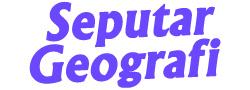Union tool can combine selected shapefiles into one new shapefile. Although the shapefiles may be from different sources, they must be from the same geometry — both lines and polygons. Union retains its original features and attributes. in other words, the selected feature is not deleted or edited when using the Union operation. The new shapefile created using the default attribute values is different from the merger operation. For example, with Union, you can use multiple selected fields to create a polygon that represents an area of environmental crime prevention. Meanwhile, mergers can be used to combine general SHPs, for example, we will create land use SHPs consisting of smaller SHPs such as settlements, agriculture, water bodies, and so on.
You can also create multipart features using the Union command by combining non-adjacent features from different layers. For example, to create a sedimentary rock polygon in a new rock classification layer using selected clay and quartz polygons in an existing rock composite layer, use the Union command to combine clay and quartz features to create a new multipart sedimentary rock feature in the rock. classification layer.
· Open ArcGIS and make sure you already have the data to be processed
· Go to ArcToolbox panel > Overlay > Union
· In the union window, fill in the Input Features with the shapefile to be combined (if it is already on the worksheet, just drag and drop it in the second box), Output Features, fill in the correct storage area. After that click OK
·
After the process window, the results that have been processed will come out.
Merger Process ________________________________________________
·
Open ArcGIS and make sure you already have the data to be processed
· In the general pane click Geoprocessing > Merger
· In the union window, fill in the Input Features with the shapefile to be combined (if it is already on the worksheet, just drag and drop it in the second box), Output Features, fill in the correct storage area. After that click OK
· After the process window, the results that have been processed will come out.
Don't forget to comment and share because it's a form of appreciation that we need to be more enthusiastic about writing