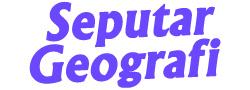ArcGis Tutorial: How to Overlay / Intersect Map
GIS ArcView is a software. This software is often used to update spatial data, spatial analysis and can be done in a short time and accurately. The spatial analysis contained in this software is in the form of overlay, spatial analysis, three-dimensional analysis (3D), and buffer analysis.
In this tutorial I will explain how to overlay/overlay
map is an overlapping of maps with the same scale with the aim of generating new information. Spatial analysis is a technical analysis for determining the closest distance, making a map of land use directions, or the analytical method used is overlay.
In ArcGis the tool to do Overlay is called Intersect. The first thing that must be seen when you want to Overlay or Intersect is to make sure each map has the same Datum Coordinates so that it can be Overlayed as shown below.
Here are the overlay steps:
- Open Arcmap
- Add shapefile data here I use hydrological data, rock types and land use
- Click Arctoolbox > Analysis Tools > Overlay > Intersect
- Input Feature: Input all shapefiles (Hydrology, Rock Type and Land use), output: select the intersect shapfile storage folder and in the other columns leave the default or don't need to be changed
- After successful it will be like the result below
- To find out the results of the Intersect were successful, it can be seen in the Open Attribute Table.
- After the table is open, it can be read in the table that is blocked by glowing blue that the area has a classification based on the results of Intersect Hydrology, Rock Type and Land Use. As the results below, with selected polygons, these polygons have Rock: Alluvium, with scarce groundwater and use of paddy fields. Here is the result of the map overlay that has been created