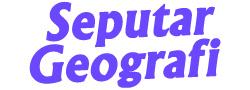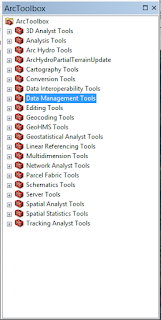Hello, Friends this time I will share a way to change the Shapefile data projection in the ArcGIS application. Projections are needed to be able to present an area in the flat plane so that the picture is the same as the reality in the field. But each area in this hemisphere has several projects themselves. Whereas in the coordinate system there are 2 types, namely geographic and projected (UTM), each coordinate system has its function, such as UTM if the ArcGIS application The coordinate system can be calculated widely and length (distance) but cannot if using the coordinate system Geographic. Therefore coordinate system changes are needed.
Changing the coordinate system in ArcGis itself has 2 ways, namely:
- Change the coordinate system by producing a new .shp "project"
- Change the original data coordinates of SHP without producing a new SHP "Define"
Each way has advantages. If by the "project" will be formed a new SHP but remains in the region of the project and the process will be slow, while by define it will change the original data coordinate system and change the original location but the process carried out is quite simple. Next, I will give steps to change the projection system.
1. Change the coordinate system by producing a new SHP "Project"
- Open the ArcGIS application and input data that will be changed by the coordinate system
- On the Geoprocessing tab select> ArcToolbox or the Standard tab> Click the ArcToolbox icon
- After that click on Data Management Tools> Projections and Transformations> Feature> Project
- Select the input dataset for the input data that will be changed by the coordinate system, the output dataset for the output data that has been changed by the coordinate system (save), the coordinate system output for the desired coordinate system.
- After that, click OK, the new Shapefile data file will be formed
2. Change the original data coordinates of SHP without producing a new SHP "Define"
- Open the ArcGIS application and input data that will be changed by the coordinate system
- On the Geoprocessing tab select> ArcToolbox or the Standard tab> Click the ArcToolbox icon
- After that click on Data Management Tools> Projections and Transformations> Define Project
- Select the input dataset for input data that will be changed by the coordinate system, Coordinate System for the desired coordinate system.
- After that click OK then the coordinate system on the Shapefile data file will change.
The coordinate system changes can also be carried out at a shapefile that does not have a coordinate system but the process carried out is rather complicated if it is needed please comment below so that I can make a tutorial and change the coordinate system can also be done on satellite image data (raster) is usually used to process data HEC-Geohms.
Don't forget to comment and share because it's a form of appreciation that we need to be more eager to write